You are using an out of date browser. It may not display this or other websites correctly.
You should upgrade or use an alternative browser.
You should upgrade or use an alternative browser.
Troll WIP
- Thread starter Grumgore
- Start date
Those are some great ideas, thank you. I\'ll definately have to put more thought into the base before I start assembling my next miniature.Originally posted by demonherald
Well I love it the victim looks convincing and the painting of the troll is cool.. the only improvement I wold say could be made is the base... maybe raising it a bit and making some detail cut away so it looks like the troll is dangling it off a cliff or over a swamp or similar.. currently it\'s a little basic looking and doesn\'t really add anything to the mini.. It\'s nicely done but not selling the scene as much as it could.. great troll though...
Einion
New member
There are three eyedroppers near the bottom-right corner of the Levels window - from left to right, Set Black Point, Set Grey Point and Set White Point.Originally posted by Grumgore
How do you use the can to sample for \"neutral\"?
Set Grey Point establishes neutral. You have to click on something that is neutral or pretty close for it to work properly so it\'s useful to have something grey in the frame if your camera can\'t compensate for the temperature of the lighting. The can looked like a good candidate and when I tried it the result looked believable so I assumed it was close enough to have done a good job (much easier to do this kind of thing when you know the real colours of course!)
The rest of the adjustment was just lightening the image, still in Levels, which I did by moving the right-hand slider way to the left (using the histogram as a guide) and then typed in 1.2 in the middle Input Levels window (does the same thing as moving the middle slider).
The background of the photo was sufficiently different from all the colours in the mini that all I really needed to use to drop the background out was to use the Magic Wand, plus some brushwork for around the base obviously and a few touchups here and there. Overall the work took about two minutes. All the rest of the five minutes I spent on it was just trying to decide what colours to use for the background gradient; eventually I just used something like you\'d already posted as it looked better than what I\'d tried.
Einion