You are using an out of date browser. It may not display this or other websites correctly.
You should upgrade or use an alternative browser.
You should upgrade or use an alternative browser.
Problems in post processing
- Thread starter carlund
- Start date
Bailey03
New member
I'm guessing you're already doing this, but make sure you're saving at the maximum quality for jpegs. In photoshop a little jpeg options box should show up as soon as you name the file and click save.
The jpeg format is going to compress the image, so it's going to lose some of its quality no matter what. But it sounds like you're losing a lot more quality than you should. Can you post an example to show us what's going on?
The jpeg format is going to compress the image, so it's going to lose some of its quality no matter what. But it sounds like you're losing a lot more quality than you should. Can you post an example to show us what's going on?
Aerlith Kinspirit
New member
I have found that shooting in RAW format for printing is much better, especially when you want to print over-sized pictures. However, when converting a RAW image to a JPG file format, getting the settings correct is sometimes more difficult, especially if you have cropped, re-sized, or otherwise modified the picture.
I would suggest trying to save the image to a JPG without any modifications to see if the corruption is part of the mods or part of save setting.
Alternatively, I would just take the pictures in JPG format for editing and uploading. Post which solution works the best!
I would suggest trying to save the image to a JPG without any modifications to see if the corruption is part of the mods or part of save setting.
Alternatively, I would just take the pictures in JPG format for editing and uploading. Post which solution works the best!
Spacemunkie
New member
Use 'Save for web' - you'll get a preview of your image with the current JPEG settings. Unless you're really compressing your image you shouldn't see too much difference in quality on-screen TBH...
eyeayen
New member
What has already been said above makes perfect sense.
If you want to save it as a Jpeg for specifically using it on the web you should be able to save it via the "Save for web & Devices" function in the save menu. That will create a smaller file for you and you can choose the quality. You might need to drop the size of the image though as the physical size out of the camera might be too big for web constraints ? Go to Image Size to do this before you select that specific save function I mentioned above.
If you want to save it as a Jpeg for specifically using it on the web you should be able to save it via the "Save for web & Devices" function in the save menu. That will create a smaller file for you and you can choose the quality. You might need to drop the size of the image though as the physical size out of the camera might be too big for web constraints ? Go to Image Size to do this before you select that specific save function I mentioned above.
JohnLobster
New member
Hi! I'm using a Nikon d3000 and I shoot the pictures in the RAW format, when I adjust the light balance in photoshop the picture looks great but as soon as I save it as a jpeg
the picture turns to dog shit. Is there any way to make the pictures look good in jpeg format?
There is a lot going on in DSLR in terms of colour space, RAW to jpeg conversion and so on - I suggest a book or online reading on colour management and RAW conversion. You may even need to colour balance your monitor or set the defaults on your computer.
The easiest thing to do is shoot jpeg up front. Check that you are using aRGB and not sRGB (web and most image viewers generally use aRGB). Unless you start messing with images a lot, there is very little benefit to RAW. I shoot jpeg/RAW by default but only use the RAW if I have seriously messed up something in camera and need to do a lot of manipulation to recover the image, which should never be the case with miniature photography
Good luck
John
HDartist
New member
New around here, so haven't contributed much... but photography is one where I'm an expert at. It's my profession.
Just a quick tip about JPEG compression: Setting 12 is a waste of hard drive space (assuming we're talking about the Adobe Photoshop / Lightroom process).
Setting 10 is actually the highest level that really matters, even for large prints (I routinely get prints made up to 30x40 inches). The visual quality from 10 to 12 is negligible, but the FILE SIZE increase is huge.
Also, there is one other quirk in the way that Photoshop / Lightroom handles the save settings. Up to setting 6, Adobe uses a sub-sampling of chroma data to save space. Basically, it cuts out the data from the file that you're not supposed to be able to see. At setting 7 and higher, the information is no longer cut off... HOWEVER, in order to prevent the file size from jumping a huge amount between Setting 6 and 7, Setting 7 uses pretty much the highest level of image compression.
In other words, files saved at Setting 7 will actually often look significantly MORE compressed than Setting 6 (or even 5).
By Setting 8 and up to 10, the compression levels are normal again and the files should look ok.
Alternatively, as others have said, you can use the Save For Web function to create an even smaller file size yet (at the expense of more compression). For things like miniatures, I'd probably stick to at least the Very High setting.
One last thing to keep in mind is that some image hosting services -- particularly Facebook's photo upload -- will really butcher the heck out of files. They will look TERRIBLE compared to your originals. But then again, every photo gets the same treatment, so at least you can rest assured that everyone is seeing the same crappy photo compression for their stuff.
Just a quick tip about JPEG compression: Setting 12 is a waste of hard drive space (assuming we're talking about the Adobe Photoshop / Lightroom process).
Setting 10 is actually the highest level that really matters, even for large prints (I routinely get prints made up to 30x40 inches). The visual quality from 10 to 12 is negligible, but the FILE SIZE increase is huge.
Also, there is one other quirk in the way that Photoshop / Lightroom handles the save settings. Up to setting 6, Adobe uses a sub-sampling of chroma data to save space. Basically, it cuts out the data from the file that you're not supposed to be able to see. At setting 7 and higher, the information is no longer cut off... HOWEVER, in order to prevent the file size from jumping a huge amount between Setting 6 and 7, Setting 7 uses pretty much the highest level of image compression.
In other words, files saved at Setting 7 will actually often look significantly MORE compressed than Setting 6 (or even 5).
By Setting 8 and up to 10, the compression levels are normal again and the files should look ok.
Alternatively, as others have said, you can use the Save For Web function to create an even smaller file size yet (at the expense of more compression). For things like miniatures, I'd probably stick to at least the Very High setting.
One last thing to keep in mind is that some image hosting services -- particularly Facebook's photo upload -- will really butcher the heck out of files. They will look TERRIBLE compared to your originals. But then again, every photo gets the same treatment, so at least you can rest assured that everyone is seeing the same crappy photo compression for their stuff.
Bailey03
New member
HDartist, thanks for that info. Very helpful description! I'll pay more attention to how the file size changes as I switch between 10 and 12. I know in the past I've been forced to use the 10 setting for my gallery posts as 12 made the file size too large for uploading. But you're right, when I compare the resulting image (saved at 12 and then the same one saved at 10) I really didn't notice much of a change.
JohnLobster
New member
Could you show an example ?
Thanks
John
Thanks
John