Hi all, I am having problems.
I take photos with my digital camera and get them into photoshop, I can adjust the contrast and colour balance and everything just fine. The thing that buggers me up is resizing it so that I can upload and keep the image under the 100k limit. I have tried a few things, changing the quality when I save, changing the image size in photoshop. All of these work as far as getting the picture under 100k but then the quality suffers big time and I end up with really grainy and pixelly looking pictures which I think is lowering my ratings. At the moment I have no minis posted because it was bugging me that they were all looking so horrible.. looked like I had painted some lego men rather than minis.. they were that pixelly! I would really really really appreciate it if anyone can give me some advice on how to get my pictures under 100k and maintain as much quality as possible. Thanks in advance guys and gals
Moggy.
I take photos with my digital camera and get them into photoshop, I can adjust the contrast and colour balance and everything just fine. The thing that buggers me up is resizing it so that I can upload and keep the image under the 100k limit. I have tried a few things, changing the quality when I save, changing the image size in photoshop. All of these work as far as getting the picture under 100k but then the quality suffers big time and I end up with really grainy and pixelly looking pictures which I think is lowering my ratings. At the moment I have no minis posted because it was bugging me that they were all looking so horrible.. looked like I had painted some lego men rather than minis.. they were that pixelly! I would really really really appreciate it if anyone can give me some advice on how to get my pictures under 100k and maintain as much quality as possible. Thanks in advance guys and gals
Moggy.