Avelorn
Sven Jonsson
Right, you wanted to get better pictures so I thought I take look ans see if I could help you anything. This is what I came up with.
First of all I don\'t think your images are all that bad. They are well lit and you can see all the details of the mini and that\'s pretty much the most important parts. However there are some points I\'ve got. I used Legolas as an example.
Do you use lightbulbs when you photograph? Your photos often seem to have a slight yellow tint to them. You could try to level the miniatures more in photoshop and use \"colourbalance\" tool. The best way is however to get flourecent lighting with as cool lighttemperature as possible. This will also makes your colour look more like IRL. I leveled this photo some and then I used the colourbalance tool and took away some of the yellow tint. I\'m no pro when it comes to photoshop so if there is anyone with better suggestion?
Either it\'s the way the camera or it\'s the way you compress the images but there are some artefacts, digital noise, on your images. I\'d like to give more sharpness to the picture but if you sharpen the images more the noise will show more as well so it\'s hard to solve in an easy way. You could use unsharp mask on this image as well as a tool called \"despeckle\" it removes some artifacts, especially from larger surfaces. But it can also make som jagged edges even more.. edgier as well as making the mini look less like it does IRL. As there is alot of artifacts present I only did some minor sharpening and left it at that. On the first picture of the four I used The \"smudge\" tool to remove some the artifacts from the large background area. You could use it on the mini as well but that is cheating!! This is the result:
This is the result:

compare to: http://www.coolminiornot.com/108572
I hope anything helps.
First of all I don\'t think your images are all that bad. They are well lit and you can see all the details of the mini and that\'s pretty much the most important parts. However there are some points I\'ve got. I used Legolas as an example.
Do you use lightbulbs when you photograph? Your photos often seem to have a slight yellow tint to them. You could try to level the miniatures more in photoshop and use \"colourbalance\" tool. The best way is however to get flourecent lighting with as cool lighttemperature as possible. This will also makes your colour look more like IRL. I leveled this photo some and then I used the colourbalance tool and took away some of the yellow tint. I\'m no pro when it comes to photoshop so if there is anyone with better suggestion?
Either it\'s the way the camera or it\'s the way you compress the images but there are some artefacts, digital noise, on your images. I\'d like to give more sharpness to the picture but if you sharpen the images more the noise will show more as well so it\'s hard to solve in an easy way. You could use unsharp mask on this image as well as a tool called \"despeckle\" it removes some artifacts, especially from larger surfaces. But it can also make som jagged edges even more.. edgier as well as making the mini look less like it does IRL. As there is alot of artifacts present I only did some minor sharpening and left it at that. On the first picture of the four I used The \"smudge\" tool to remove some the artifacts from the large background area. You could use it on the mini as well but that is cheating!!

compare to: http://www.coolminiornot.com/108572
I hope anything helps.